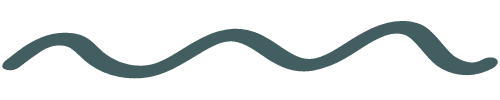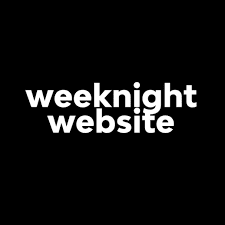Running a minimalist website design studio – My top 10 softwares
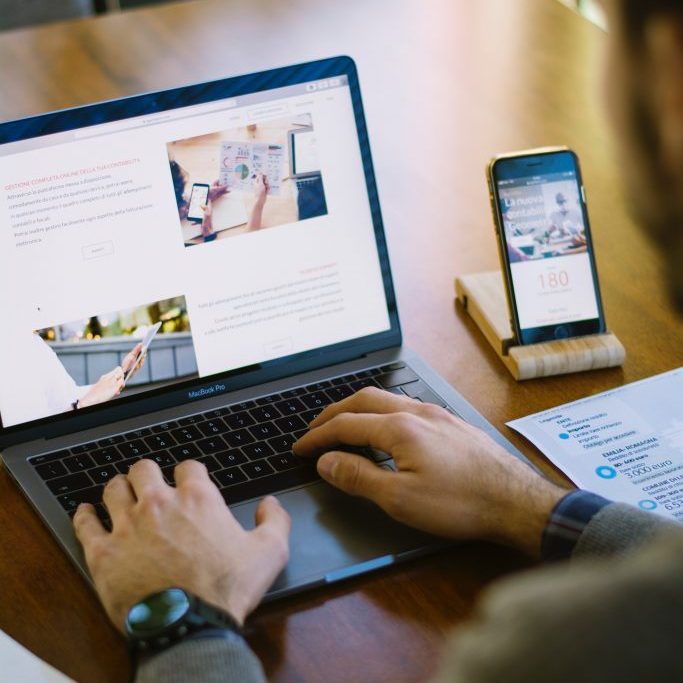
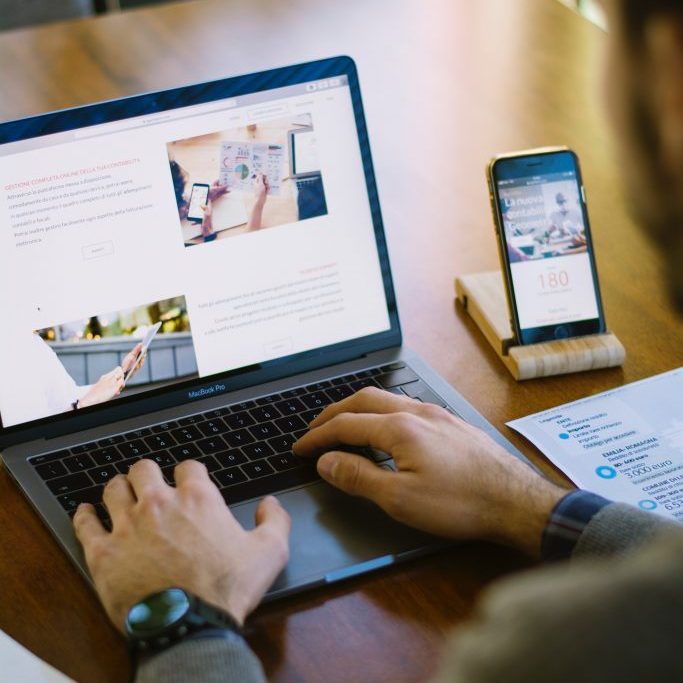
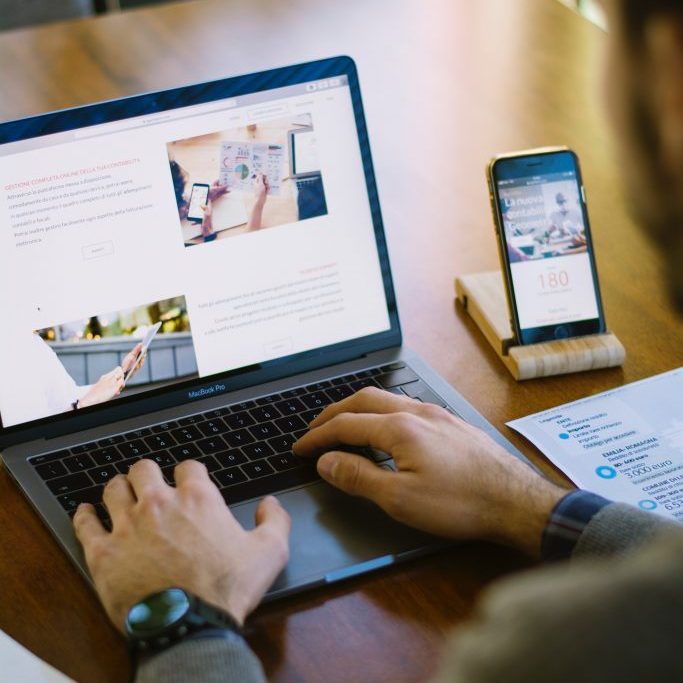
Running a minimalist website design studio – My top 10 softwares
I run a minimalist website design studio for more reasons than one. Not only is it important for me to keep my overhead down, but I also don’t want to make things difficult for me or my clients. There are so many technologies and softwares you can use to make your business run smoothly and efficiently. However, they can also do the exact opposite; subscribing to too many softwares can jam your inbox with spam mail and introduce unnecessary complexities that interrupt your workflow.
When I first entered the online space, I was overwhelmed with what I needed, at the very minimum, to give my clients the best experience possible. It was important to me to keep the learning curve as low as possible for my clients. So, I adopted programs that many people already use in their days (assuming they use a computer for work, school, or personal reasons) or others that don’t have a steep learning curve. Here are some of the softwares I use daily in my business. Bonus, most have a trial period, a free version while you figure out your workflows, or plans that you can easily upgrade to as your business grows.
1. HoneyBook
In a way, HoneyBook is my ride or die. The primary functions including sending proposals, contracts, and invoices to clients. I really like that you can set up custom payment schedules for various clients. Plus, you can set up automated reminders to tell clients that a payment deadline is approaching, is due, or is past due. Bonus features include a scheduling calendar that syncs with your Zoom account, tracks your expenses (which can link to QuickBooks), track your time, and so much more. I have a referral code to save you 20% off one year. Click here to redeem. Plus you can try the software free for 14 days to see if you like it before purchasing a subscription.
2. Google Suite
I use G-Suite for several reasons, the top two being that you can collaborate with your clients in real-time and the second that most people already know how to use it. My guided content questionnaire is sent to each client as a Google Document. Some people like to get fancy and use Google Forms and other platforms to collect information from clients. However, I like that in Google Docs, you can continuously modify content until you get it right. I can also leave comments and questions throughout the document and clients can respond. This fosters a collaborative work environment which my clients have loved. Plus, you can sign up for a free account.
3. Zoom
I always hold my client calls over Zoom. I’ve found it to be user-friendly and reliable for collaborating with national and international clients . There is no time restriction when meeting one-on-one with clients, meaning that it’s free to use with your clients.
4. Dropbox
Dropbox is an easy way for clients to share documents and photos with you. I work on a Mac and have added a Dropbox extension to my Finder. It’s easy as dragging and dropping a file into the Dropbox folder. My clients have also found the learning curve to be fairly easy. Keep reading to see how I make sure my clients know how to use new technologies! A tip is to only keep a folder for current clients in your Dropbox. I transfer client folders out of Dropbox once the website is built to free up space to keep my storage low and draw out the free plan maximum storage allotment.
5. Loom
This is the one I was telling you to hang on for. Loom is a screen recording software. You can get Loom for free which allows you to create up to 25 videos with a maximum recording time of 5 minutes per video. Need more time or more videos? Upgrade your plan for only $8 USD/month. This is one of my top-used softwares. I have a Google extension added to my browser. I record videos for things such as how to use Dropbox, how to use Google Docs, how to make changes to your website, and so much more. Plus, you can choose to share or not share your camera so you can record a video while sitting in your pyjamas!
6. Canva
Canva is your go-to quick and dirty design platform. It’s easy to design Instagram, Facebook, and Pinterest posts, presentations, business cards, and honestly, most other things that you need designed. Although I can’t always customize designs as much as I could with the Adobe suite, I’m okay with it because it’s user-friendly, saves time, and is also more economical than buying multiple Adobe subscriptions. It’s suitable for small-business owners, social media influencers, website designers, and really anyone who has or wants an online presence. Canva has a free plan, which is pretty good. You can also upgrade to their paid plans for access to premium features (Trust me, it’s worth it!).
7. Awesome Screenshot
This software is incredible for capturing full web pages. I’ve used Awesome Screenshot to capture before photos of my client’s websites to compare them to the final product. You can then work in Canva to create a visually appealing post for your social media accounts. You’ll find my captures in a scrollable display on my Portfolio page. You can also record, similar to Loom, with this software. However, I personally find the final product to be less visually appealing than Loom’s. It’s easy to use and can be added as an extension on your web browser. Plus, it’s free!
8. Clockify
I’ve been using Clockify since the beginning of the pandemic. Clockify is a free software that can be used to track your time. This is incredible if you are doing hourly work for a client, or if you are bouncing between projects and/or jobs and you need to track your time. You can create custom names for projects or subtasks and see a report of your daily and weekly time. You can also build in your hourly rate so it’s easy and quick to bill your clients. There are other features that I don’t use, but you can check them out here.
9. Smallpdf
Have you ever been sent a PDF instead of a JPG and couldn’t upload the file to your website? Or do you have a PDF document that is really large and either won’t upload or might slow down your site? Smallpdf allows you to convert JPGs to PDFs, edit PDFs, convert a PDF to Word document, compress files, and so much more. Although there is a paid plan, you can usually make changes to 2 documents per day for no charge. Visit their website to see all the features.
10. Todoist
I’m admittedly a bit archaic and love a good paper to-do list. However, they aren’t always useful when you need to add something to your to-do list for the end of the month. For example, “remember to follow up with x” or “send all clients a Happy New Year email. I write all my tasks in my Todoist and then write more proximal tasks (i.e., daily or weekly) on a paper sticky note (like these here). You can split your to-do lists up by projects or clients to help you stay organized. Plus, you can schedule tasks for days, weeks, months, or years out. It syncs up with your email so you receive daily reminders of what’s on your to-do list for that day. There is a free plan which allows up to 5 active projects. You can also upgrade to a Pro or Business plan for $4-6/month.
Although this may seem like a lot of software, most of these have a free trial, a free version, or are relatively inexpensive. They have allowed me to keep my overhead relatively low without compromising on client experience. Consider running a minimalist website design studio yourself. Audit the softwares you use and ensure they are serving both you and your clients. Have questions? Send an email to hello@trademarkvirtual.com.
Until next time,
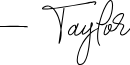
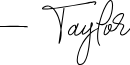
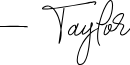
*This post may include affiliate links where we may earn a small commission if you sign up for any of the subscription services using the links in this post. We are recommending these products outside of any connection to companies listed above and are not being paid directly to promote these products.
TRADEMARK VIRTUAL
Who we are
Trademark Virtual is a website and design studio serving clients across the globe. We are passionate about helping people use websites as a resource to free up time and strengthen online presence. Our design approach is customized to each client to ensure that their unique pain points are understood and addressed.
NEWSLETTER
Subscribe
Subscribe to our newsletter to be notified of promotions, updates, and website tips and tricks. We don’t send emails often and promise to only send value-packed content.
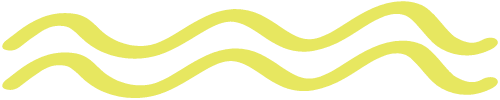
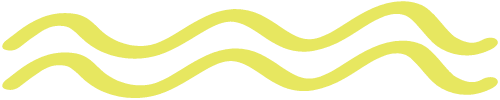
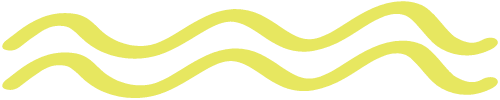
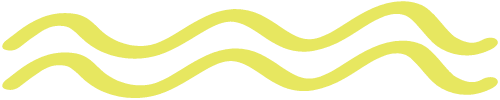
Ready to get started?
Send us a message to (briefly) tell us what you're looking for. We'll book a complimentary consultation to discuss your needs in more detail and curate a custom package for you.